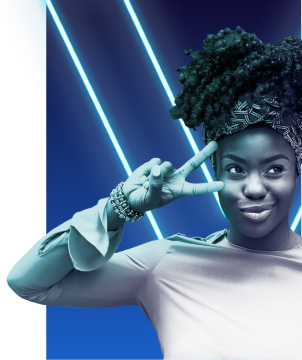Solving Common Issues with Google Pixel 7 Pro: Troubleshooting Guide
Having issues with your Google Pixel 7 Pro? Our troubleshooting guide offers practical solutions to common problems, ensuring a seamless user experience.
Here are some tips on how to overcome battery drain issues on your Pixel 7 Pro:
- Adjust your screen settings – reducing the brightness of your screen and shortening the screen timeout can help conserve battery life.
- Manage your apps – review your app usage and uninstall any apps that you no longer use. Additionally, you can check your app settings and disable any features that are draining your battery.
- Use battery saver mode – this mode can help extend your battery life by limiting background activity and optimizing performance. You can turn this on by going to Settings > Battery > Battery Saver.
Here are three points that may help with fixing the camera problem and improving image quality on your Pixel:
- Clean the camera lens – Sometimes, the camera lens can get dirty, and this can result in blurry or grainy images. To clean the lens, simply wipe it gently with a soft cloth.
- Adjust the camera settings – Your Google Pixel camera has a variety of settings that can help you capture better images. For example, you can adjust the exposure, white balance, and focus to get the best shot possible.
- Install the latest updates – Google regularly releases updates for the Pixel camera app, and these updates often include bug fixes and improvements to image quality. Make sure to install the latest updates to get the most out of your camera
Here are 2 helpful tips for resolving connectivity and network issues on your Pixel 7 Pro:
- Check your network settings: Make sure that your device is connected to the correct network and that the network settings are configured correctly. If you are having trouble connecting to the internet, try resetting your router or modem.
- Check for software updates: Make sure that your device’s operating system and network drivers are up-to-date. Software updates often include bug fixes and performance improvements that can help resolve connectivity issues.
Here are three tips for resolving performance and slowdown issues on your Google Pixel 7 Pro:
- Check for background processes: Sometimes, there may be background processes running on your device that are causing performance issues. Check your task manager or activity monitor to see if there are any programs or processes using up a lot of resources. You can then close or disable these processes to improve performance.
- Clear out temporary files: Temporary files, such as cache files and cookies, can accumulate over time and cause slowdowns. Clearing out these files can help improve performance. You can use built-in tools on your device or third-party software to clear out temporary files.
- Update your software: Outdated software can sometimes cause performance issues. Make sure you have the latest updates and patches installed for your operating system and applications. These updates often include performance improvements and bug fixes that can help improve performance.
Here are four tips for recovering from system crashes and freezing.
- Restart your phone: If your Google Pixel 7 Pro freezes or crashes, the first thing you should try is restarting your phone. This can help clear any temporary glitches that might be causing the problem.
- Check for updates: Make sure your phone is running the latest software update. This can help fix any bugs or security issues that may be causing your device to crash or freeze.
- Clear cache and data: Clearing your device’s cache and data can help free up space and resolve any app-related issues that may be causing your phone to freeze or crash.
- Factory reset: If all else fails, you may need to perform a factory reset on your Google Pixel 7 Pro. This will erase all data and settings on your device, so make sure to back up your important files before proceeding. This can help resolve any persistent issues that may be causing your phone to freeze or crash.
With our troubleshooting guide, you can easily handle issues with your Google Pixel 7 Pro. Don’t let technical glitches dampen your experience. Empower yourself with practical solutions for a smooth user experience. Stay tuned for more tips to enhance your smartphone experience.